DisablePopupBlockers
1. Google Chrome
- 1. Access the Google Chrome menu on the toolbar. The menu on the toolbar
is at the top right of your browser. 
- 2. Choose "Settings."

- 3. Find "Show advanced settings" at the bottom of the page and click it.
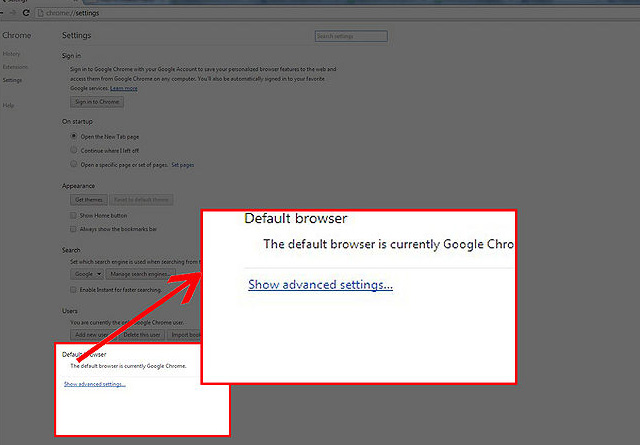
- 4. Under "Privacy," click on "Content settings"
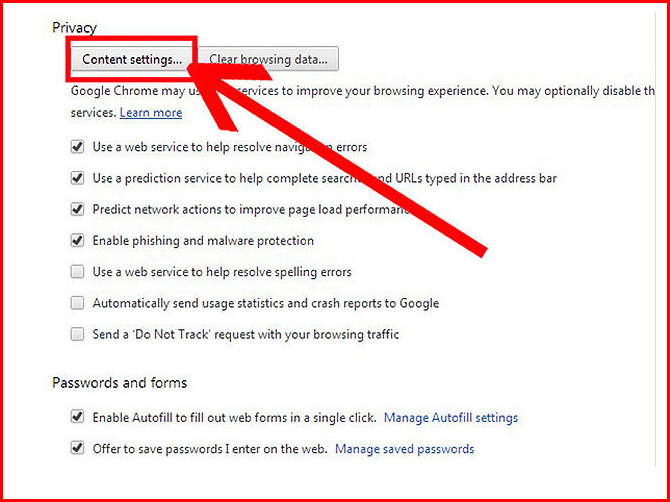
- 5. In the "Pop-ups" section, choose "Allow all sites to show pop-ups".
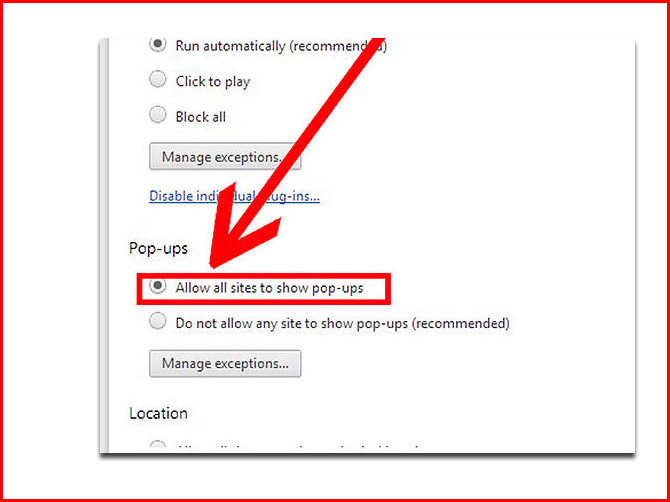
2. Mozilla Firefox
- 1. Open the Firefox menu after opening the browser.
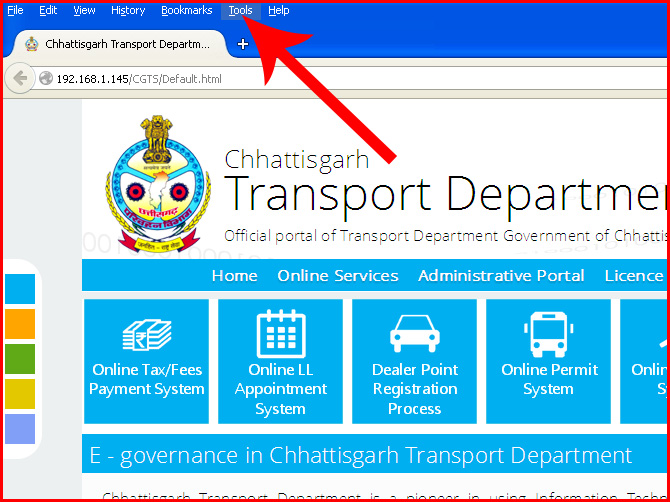
- 2. Select "Options"
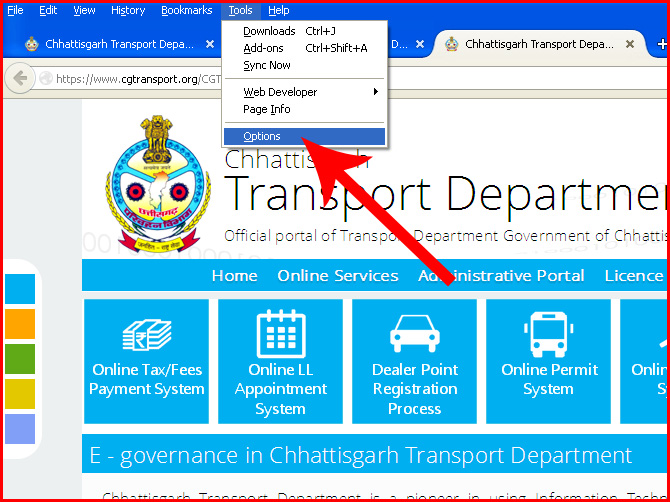
- 3. Navigate to the Content tab.
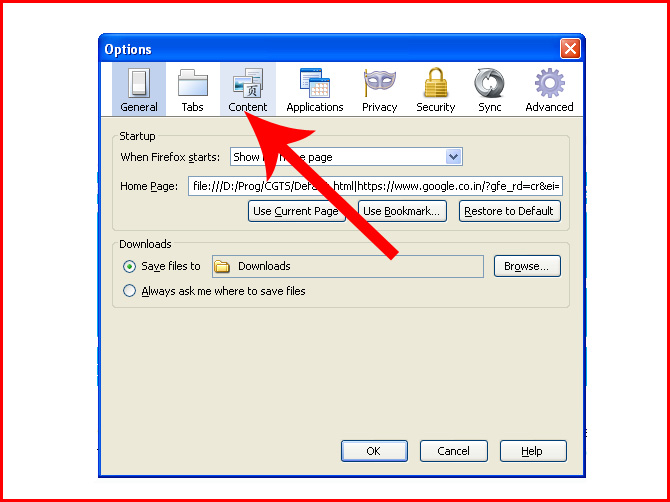
- 4. On the first option, uncheck the "Block pop-up windows" box.
This will disable the popup blocker function. 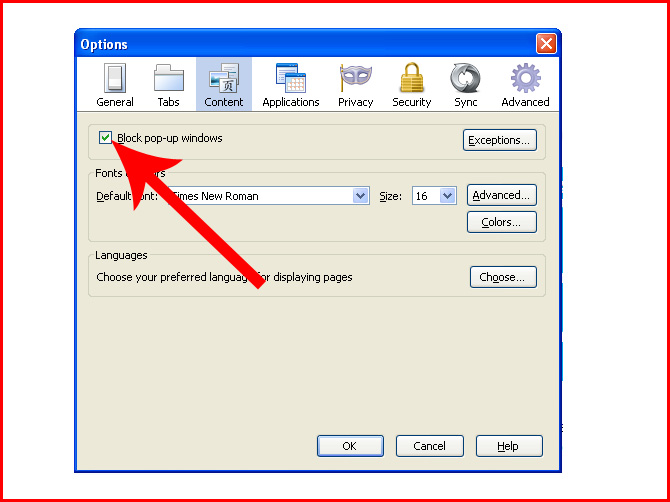
3. Microsoft Internet Explorer
- 1. Open Internet Explorer and click on the Tools button.
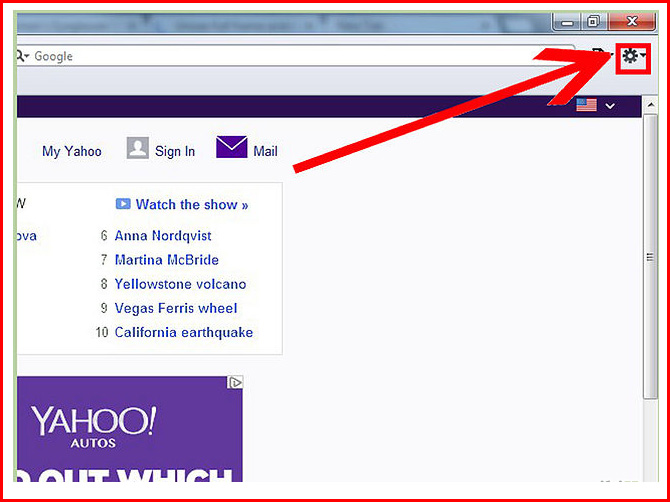
- 2. Open Internet Explorer and click on preferences.
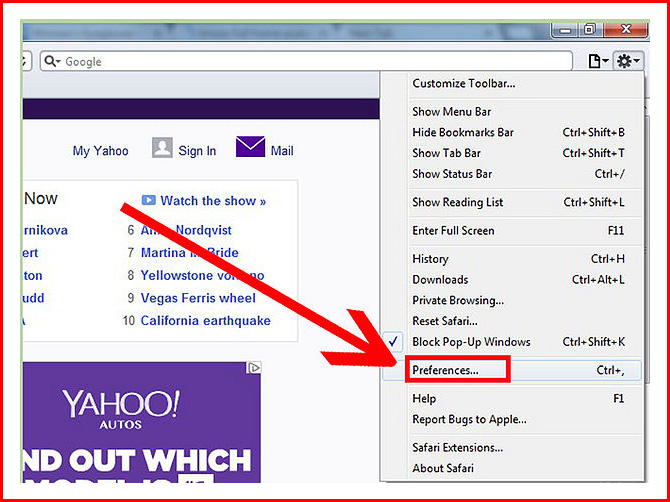
- 3. Click on "Security"
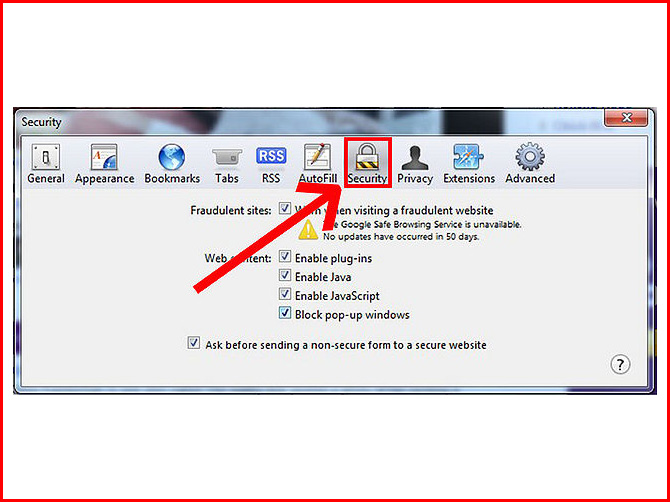
- 4. Click Turn Off Pop-up Blocker to disable the functionality.
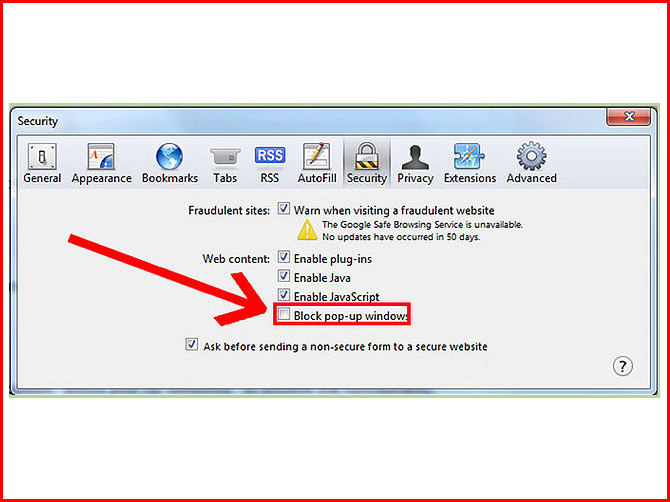
4. Apple Safari
- 1. Open a Safari browser and click on the Safari dropdown menu.
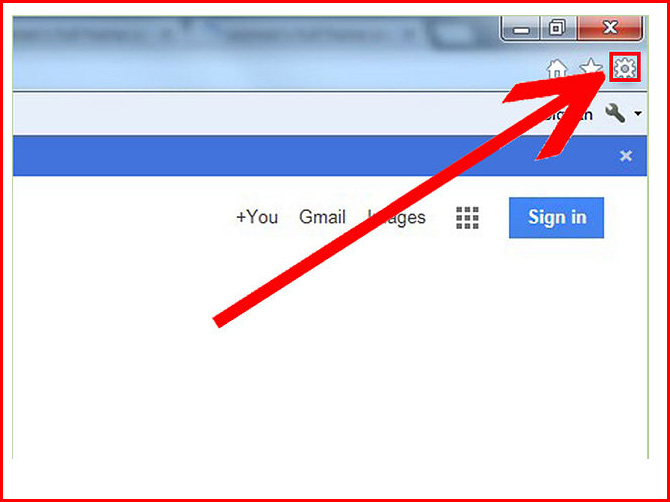
- 2. From the dropdown menu, select "Preferences".
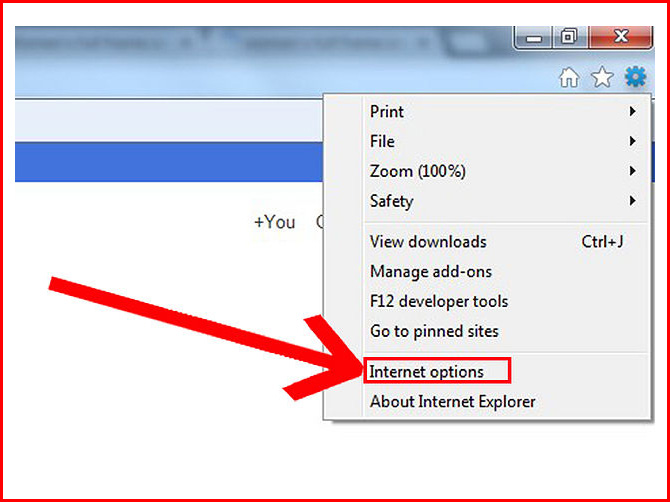
- 3. Once in Preferences, go to the Security tab.
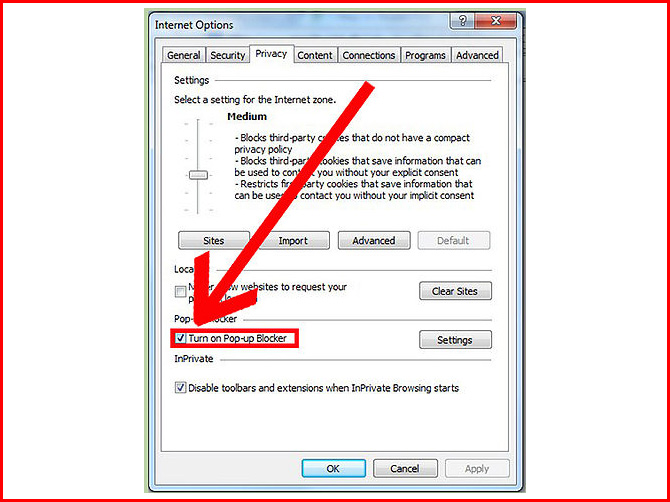
- 4. Uncheck the option "Block pop-up windows" to disable the functionality.
